|
Webcelerator™ Exclude Settings |
||||
Thank you for using
Webcelerator
Exclude Settings is used to circumvent site-specific problems or to completely prevent a site from being displayed. A full list of option is listed below.
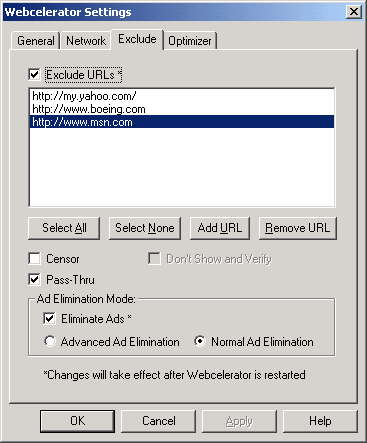
To change the way Webcelerator handles a specific site, click on Add URL. Be sure to enter only one URL per line. After entering a URL, select how you would like Webcelerator to handle this site. There are four options available. You can choose one or more options for any site.
Censor:
This option will allow no data to flow from this site. Instead, Webcelerator will load a blank page for that site.
Pass-Thru:
This option will not cache any data from this site. This site will be treated as if Webcelerator was not enabled. Data will pass directly to the browser.
Don't Show and Verify:
This option will disable the "Show and Verify" mode for this site if you have "Show and Verify" enabled globally. Reloading or revisiting this site will load the newer version of the page (if the page has changed) from the internet first, and then display the changed data in the browser. This overrides the default, which is to show the cached data in the browser, check for any changes in the background, and then force the browser to reload with the new data only if the page has changed.
With Select All you can change options for all URL's with as few as two clicks. Use Select None to deselect all URL's to return to handling URL's in Exclude individually. If you would like Webcelerator to return to handling a particular URL normally, then click on the URL and select Remove URL.
Ad Elimination:
This feature will contribute to increased webpage downloading speed by eliminating most advertising banners that you encounter on many pages. These banners consist of additional unnecessary data that needs to be downloaded along with the data that you want to see on a particular page. Additional data means additional download time, so we've added this feature to further increase your surfing speed.
To use the feature, simply click on "Ad Elimination" on the right-click menu. With default settings, you may still see some ads on certain sites. To further increase the degree of ad elimination, click on "Show Settings..", select the "Download" tab, and check "Advanced Ad Elimination". This should eliminate more ads than "Normal Ad Elimination", but it may also eliminate some legitimate graphics. You may want to experiment with this and see what works best for the sites you visit.
Copyright ©1993-2001 eAcceleration Corporation, All rights reserved.
Webcelerator is a Trademark of eAcceleration Corporation.